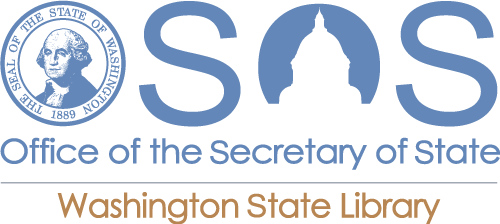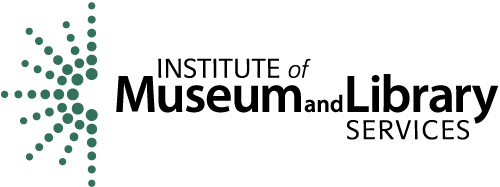How do I access KCLS resources?
-
Browse:
- All
-
Groups
- AskWA
- Bates Technical College FAQ
- Bellevue College Library FAQ
- Bellingham Technical College Library FAQ
- Centralia College Library FAQ
- Clark College Library FAQ
- Edmonds College FAQ
- Grays Harbor College Library FAQ
- Grays Harbor College Library Library Login Problems Checklist
- Green River College Library FAQ
- Lake Washington Institute of Technology Library FAQ
- Lower Columbia College Library FAQ
- Olympic College Libraries FAQ
- Pacific Northwest University of Health Sciences Library FAQ
- Renton Technical College Library FAQ
- Seattle Central College FAQ
- Shoreline Community College Library FAQ
- Skagit Valley College Library FAQ
- South Puget Sound Community College FAQ
- Spokane Community College Library FAQ
- Spokane Falls Community College Library FAQ
- Washington State Library FAQ
- Whatcom Community College FAQ
- WSL Ask-Us-Anything
- Z - Eastern Washington University Library FAQ
- Z - TRL Public FAQ
- Topics
Answer
Below is step by step instructions with images. If you prefer a video explaining how to log in, here is a video:
To access resources go to the KCLS homepage: https://kcls.org/ and on the top banner click on Online Library.
Next, a list of online options will appear; you can explore the resources by format or subject.
Once you find a resource you want to access, click on the title.
After you click on the title, you will be asked to log in.
Your Library Card Numbers is: BVC followed by your Student Id Number (SID)
- For example, if your SID number is 123456789, then your Library Card Number would be: BVC123456789
Your Library Card Pin is: Last four numbers of your SID.
Media
- Last Updated:Last Updated: Jan 02, 2022
- Views: 43 FAQ Views
- Answered By: Lisa Lapointe
Was this helpful? 0 0