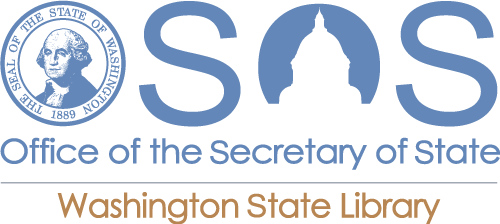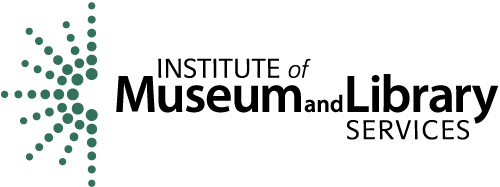How do I log on to Library Databases (i.e. ProQuest, Westlaw)?
Answer
Students can access all Library Databases from off-campus using the following instructions:
From the Databases page, click on the name of the database.
Enter Triton ID and password when prompted (NOT ctcLink ID).
Triton ID is a combination of letters from the student’s name and random numbers, like: b.wagner5454 OR wagrob55544
Common reasons students cannot log on to the library databases:
- Entering ctcLink ID (nine numbers) instead of the Triton ID
- Entering the full student email address (wagrob55544@student.edmonds.edu) instead of just the Triton ID (wagrob55544)
- Password is expired. Triton ID passwords expire every 120 days. To test if the Triton ID password is active, go to Triton Access and enter Triton ID and password. If the password is expired, reset using Triton Access.
- NOTE: Triton ID password reset requires access to the secondary email address or SMS number provided during initial setup, as well as answering the security question provided during initial setup. If a student does not know their security question answer or they do not have access to the phone number or email account, they will need to get help from IT Support.
- Triton ID has never been set up. Follow these step by step instructions to activate Triton ID.
- Using the temporary password given during Triton ID setup. All steps in the activation process must be completed, including setting a self-selected password, before the Triton ID will allow database access.
- If the Triton ID password reset process is not working for any reason, contact IT Support.
NOTE: Triton ID is managed by campus IT, not the Library. If there are any issues with Triton ID setup, passwords, or access contact IT Support.
Less common reasons students cannot log on to the library databases:
- Students can only access databases when they are enrolled in an Edmonds course. If a student is waitlisted, recently dropped a class, or the quarter has not yet begun, they may not be able to authenticate to the databases until that is resolved.
- Security settings on workplace computers often don't allow our authentication system to work. If a student is unable to access the databases from a workplace or employer-provided computer, try it from a personal device to see if that is what is causing the issue.
- Copying a URL from the URL bar, following a link in a Canvas course or searching for the name of a database on Google will often not provide the right authentication page. Going directly from the database links on the library website is the best way to access the databases.