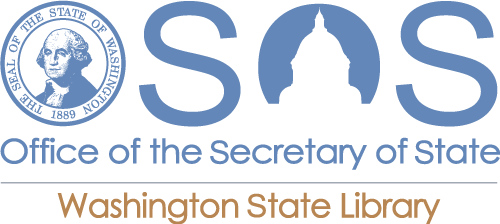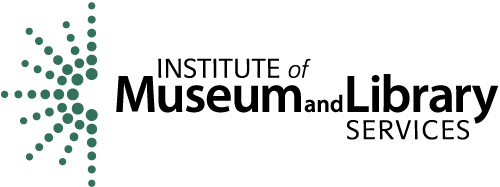How do I print in the library or on campus?
Answer
Directions to print in the Holman Library (HL) Open Lab
Currently enrolled students can print from any computer in the library that they log in to with their student email and password.
- Note: Only currently registered students are able to log in and print. For example, a student who is taking classes Spring Quarter only will be able to print during the active Spring Quarter dates, but would not be able to print during Winter Quarter or Summer Quarter.
Students can send their print job to:
- Black & White Print Queue (default - 1 print point per 2-sided page)
- Color Print Queue (10 print points per single-sided page)
- Poster (plotter) Print Queue (100 print points per poster)
Once a print job has been sent the student will need to go a print release station in the library or TC Open Lab, log in with the same username and password and release their print job.
In the library, black & white prints can be released from any of the 3 black and white print release stations. Color prints and posters must be released from the Color Print Release Station (next to the Scanning computers near the 'New Books' shelves on the west side of the open lab).
Directions for Wireless Printing
Students can also print PDF, Word, Excel, PowerPoint documents and common image formats including .jpeg, .tif, .gif, and .png from their wireless devices to printers in the Green River open labs in Holman Library (HL), the Technology Building (TC), and Kent Campus (KC) using their student email accounts.
- Log in to your Green River Student email account.
- Student email accounts end with: ---@student.greenriver.edu
- Address a new email to one of the following email addresses:
-
Holman Library (HL) and Tech Center (TC) Printers
- Print-BW@greenriver.edu - to print black & white documents in HL or TC
- Print-Color@greenriver.edu - to print color documents in HL or TC
- Print-HLPoster@greenriver.edu - to print posters in HL
- Print-TCPoster@greenriver.edu - to print posters in TC
-
Kent Campus Open Lab Printers
- Print-KC272-bw@greenriver.edu - Kent Lab (KC272) B&W printer
- Print-KC272-color@greenriver.edu - Kent Lab (KC272) Color printer
-
- Attach your document(s) to the email.
- Click Send. You will receive an email confirming your print job.
- Go to a Print Release Station in the open computer labs at Holman Library (HL), the Technology Building (TC), or Kent Campus.
- Log in to the Print Release Station using your GRC email and password to print the document(s).