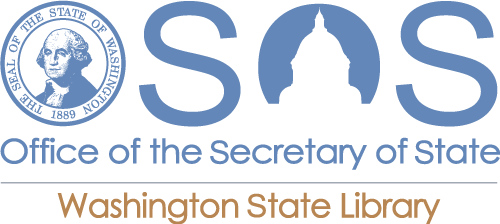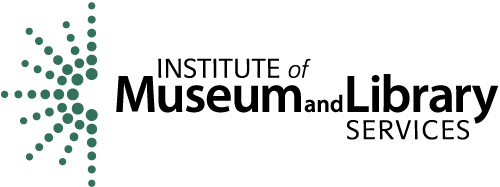I need to take an online test, how do I use Respondus Lockdown Browser or Lockdown Browser + Webcam?
Answer
On Campus: Respondus LockDown Browser is installed on all computers in each of the open labs (Holman Library, TC and Kent) on campus. Students must open the Lockdown browser first by clicking on the shortcut link found on the desktop. You will then be directed to Canvas where they can log in and navigate to your test.
Remotely: You can also download Respondus LockDown Brower (LDB) to a personal or home computer directly from a link posted in your Canvas course. There is also a link available in the Student Canvas Orientation course in Green River's Canvas.
To access the Repondus Lockdown Browser or Respondus Lockdown Browser + Webcam links:
- Log in to Green River College's Canvas - https://egator.greenriver.edu/login
- Open the My GRC Backpack course in Canvas:

- Scroll to the bottom of the Orientation Modules - the quiz options for "Respondus Lockdown Browser" and "Respondus Lockdown Browser + Webcam" will allow you to download the option you need:

More Help - More information on downloading and/or using the LockDown browser on campus: Respondus LockDown Browser.