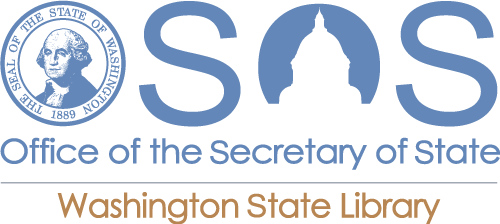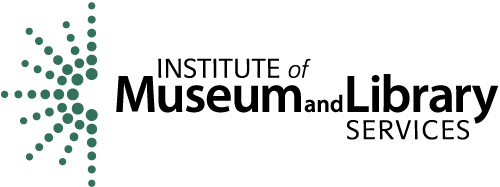How do I print a password-protected PDF document?
Answer
Some password-protected PDF documents are incompatible with our printing system. This is a known issue by our vendor and can occur when using computers in the library or uploading files from your own device.
However, a workaround does exist available for printing these files.
- In Google Chrome, open the PDF file.
- Navigate to File -> Print.
- When the print screen comes up, click Change to choose a different output destination.
- When the Select a destination dialog pops up, choose “Save as PDF”.
- You’ll be returned to the print preview screen again. This time, click the Save button.
- After the Save As… dialog box comes up, leave the defaults in place and click Save.
- When it’s done processing, minimize Chrome and double-click the newly created PDF to open it in Adobe Reader.
- Navigate to File -> Print and click the Print button. This will send your password-protected PDF to a printer. You may then choose to log in to any print release station to release the job.